This isn’t just an incremental update but one that brings in a whole new range of features, as we told you when it was previewed in a recent demo.
The changes make Google Maps more dynamic, using vector graphics to draw the maps as you interact with them. Now, rather than just being a top-down experience, you can use a two-finger swipe to change the angle of the map, so you can browse the map with a view like you’d get in Google Maps Navigation, or on Google Earth.
We've thrown together a quick video to show off some of the features below.
With this new tilting capability comes 3D buildings which – at the right zoom level – spring out of the map. It’s a trick we’ve seen satnav companies like Navigon pulling for a while. It does seem limited however, so we’ve mostly been exploring New York, as London hasn't got in on the action. 100 cities offer up 3D buildings, in the UK they include Cardiff, Birmingham and Dublin, a full list can be found here.
Anyway, the 3D buildings look cool and although we’ve never really been that big a fan of 3D buildings on driving devices, for a pedestrian it adds a new dimension from which you can get your bearings, and especially useful when browsing in your hotel room on holiday, to visually explore a place before you set off.
Getting your bearings probably won’t be a problem in Google Maps 5, because you can jump between top down and compass mode with a button press, although this isn’t entirely new, as you’ve been able to use compass mode in Street View for a while.
The new features tie in nicely with a new rotate function, enacted by using a two-finger rotation on the screen. This will rotate everything, but cleverly all the place names stay the right way up, just as they do when using the compass mode. It’s smooth, fast and looks fantastic.
There is also a compass pointer on the map and this will reset the map to top down view with north at the top of the screen, which is what we all had in the past. If you’ve used Google Maps Navigation in the past you’ll recognise this function, as it works the same was as it does on the Navigation view.
The other major change is map caching. There is a new option in the menu pertaining to prefetching map tiles, essentially meaning you can set it to only fetch maps on Wi-Fi to save your data, or avoid roaming charges. It also tells you the size of the cache, so far we’ve run it up to about 50MB in our hands-on time and you can clear it out if you find it getting exceptionally large.
Searching in the Android folder on the microSD card we found a maps cache folder of about the right size, so we're guessing it just dumps the data to the SD card.
We explored a local shopping centre before switching off all data connections and heading out of the door. Pre-cached maps mean you can still locate yourself, so long as you've access those maps previously. Also, if you zoom out, you'll find you have the top level maps, so, for example, we could view all of South East England, but when you zoom in you'll find you don't have all the data for detail in every area.
If, like us, you checked out a particular area on the map prior to departure, then you'll have that area, so we could then zoom down to see street names and locate ourselves. This also means that if you plan a route for Navigation, you'll be able to drive that route without a data connection. Automatic re-routing without data isn't available yet, but is supposed to roll-out in the next few weeks.
What you don't get, however, is the ability to search. If you press and hold on a location with no data connection, it will go off to search for the location details, and never return a result. That means you can't effectively start navigation without data. You can locate yourself by pressing the on-screen icon and as long as you have sufficient GPS reception you'll appear on the map.
All-in-all, it's a very welcomed addition. You'll have to remember that this doesn't give you a totally disconnected service like you'd get from a dedication navigation device like a TomTom, however, if you accept the limitations, it will be a really useful tool. We'd like to see some sort of offline location searching within the cached data, as that would be an obvious development.
There is a caveat, however, and that is that your phone has to be able to support all these functions for them to work. Surprisingly the Google Nexus One doesn't fit the bill, but the latest and greatest handsets do, like the Motorola Milestone 2 (which we tested in the video), the Samsung Galaxy S and the Google Nexus S which we have lying around the office.
Google have detailed the following devices (all US names) as supporting all the Google Maps 5 features: Samsung Nexus S, Samsung Galaxy S, Motorola Droid, Motorola Droid 2, Motorola Droid X, HTC Incredible, HTC EVO 4G, HTC G2.
Whilst the following don't: HTC Desire, Sony Ericsson X10, LG Ally, HTC Nexus One.
UK MAPS GOOGLE
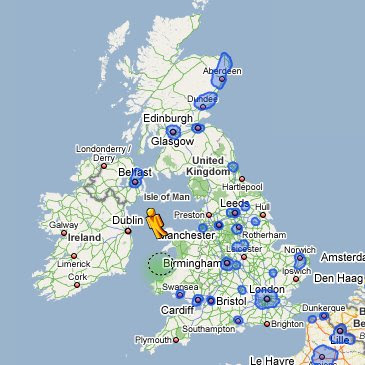
UK MAPS GOOGLE
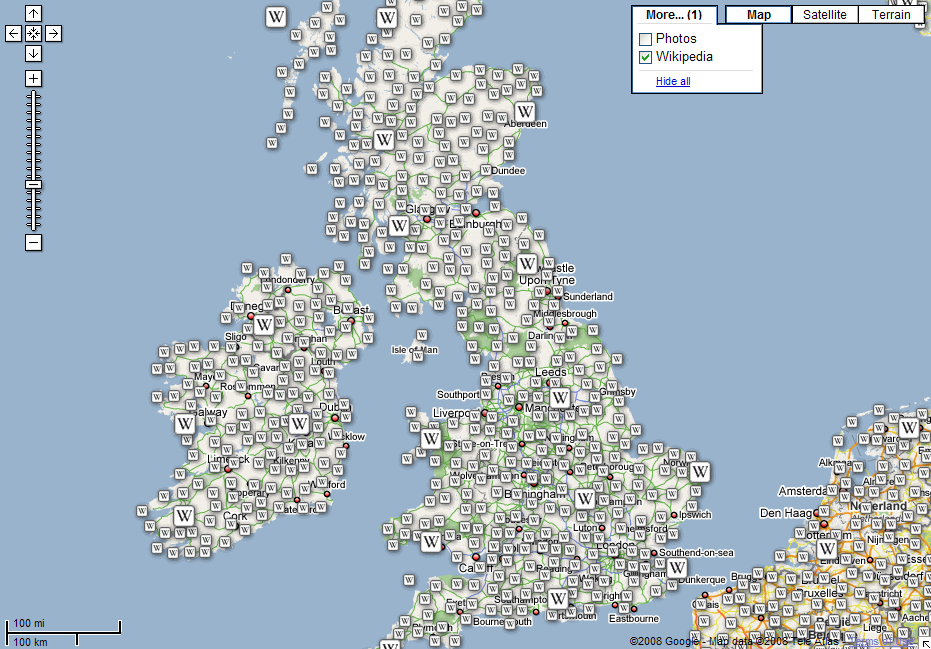
UK MAPS GOOGLE

UK MAPS GOOGLE

UK MAPS GOOGLE

UK MAPS GOOGLE

UK MAPS GOOGLE

UK MAPS GOOGLE
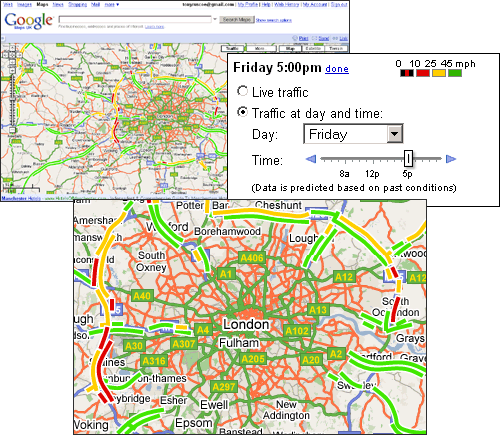
UK MAPS GOOGLE
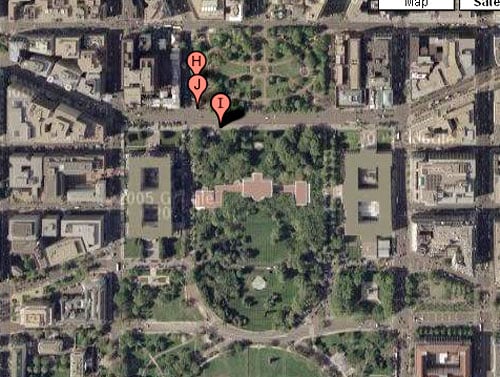
UK MAPS GOOGLE

UK MAPS GOOGLE

Google Maps UK: Draggable Driving Directions
Google Maps Navigation UK (Beta)
No comments:
Post a Comment